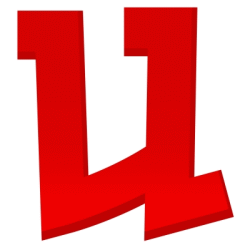EPOCH Frequently Asked Questions
Apple Devices
Q: What iOS version do I need to have installed to run EPOCH?
A: EPOCH requires iOS 6.0 or later (you can update your devices iOS version through iTunes.)
It is highly recommended that you upgrade your device to iOS6.
Q: What iDevices does EPOCH support?
A: EPOCH supports all 4th generation and above iOS devices:
- iPhone3GS
- iPhone4
- iPhone4S
- iPhone5
- iPad
- iPad2
- New iPad
- iPad Mini
- iPod Touch (3rd generation – 16gb and 32gb only!)
- iPod Touch (4th generation)
- iPod Touch (5th generation)
EPOCH will NOT run on the following iOS devices:
- iPhone3G and older
- iPod touch 3rd generation 8Gb and lower
- iPod touch 1st and 2nd generation
- iPod classic, nano
Android Devices
Q: What version of Android do I need to have installed to run EPOCH?
EPOCH supports Android version 2.3 and up.
Q: Which Android devices does EPOCH support?
Check the Google Play store HERE for a list of your compatible devices. It’s displayed at the top left of the screen.
Humble Bundle Installation
Some users have reported problems installing EPOCH from the Humble Bundle. If you’re having an issue, you may try the following:
- Turn on “Unknown Sources” in Settings:Security
- THEN
- Turn off “Verify Apps” in Settings:Security and try installing again. You can turn “Verify Apps” back on once you’ve successfully installed.
- OR
- Unmount and remove your SD card and try installing again. You can put your SD card back in once you’ve successfully installed.
General
Q: What should I do if I experience technical difficulties?
A: In the rare case that something hangs up or freezes, exit EPOCH and shut down the application from the Home screen of your iOS device. Restart the app by tapping the EPOCH Icon.
If you are still experiencing performance issues, it may be time to power down your device and restart it to clear out your memory of applications running in the background.
Q: The app won’t start and closes after the “loading” movie, what might be causing this?
A: This problem may be caused by running the game while connected to a Wi-Fi network that does NOT have a valid connection to the internet.
The current work around for this is to play the game with Airplane Mode turned on. Airplane Mode should be the first item in the Settings app on your device.
Q. How does In-App Purchasing work in EPOCH?
A: Every item in EPOCH can be bought through by earning the in game Credits, or by selling salvage items you don’t want anymore. For anyone who wants to play with higher tier items sooner or doesn’t want to spend the time needed to earn them, the game features the ability to purchase Credits using the in-App purchase feature.
You can purchase Credits in 2 ways:
- Attempt to buy an item in the Scrapyard that you don’t have enough Credits for, and the game will offer an in-App Credits purchase of an amount sufficient to cover this item.
- Or, pressing the far right tab in the in Scrapyard Screen, and you will see different amounts of Credits – tap on them and you will be offered an in-App Credits purchase.
Once you buy some Credits, it will be added to your in-game currency. If you delete your game from your device, make sure you first back up your save file otherwise you will lose your Credits if you re-install it.
You can disable In-App purchases on your device (and set a password to prevent them from being re-activated).
- On Apple devices, go to Settings > General > Restrictions – scroll down to Allowed Content, and turn off “In-App Purchases”.
- On Android devices, open the Google Play Store app and choose Menu > Settings > User Controls. You’ll find an option to ‘Set or Change PIN’. Turn this on to require PIN entry for each purchase.
If you have any issues with micro-transactions not being applied correctly, please contact the vendor for a refund.
- Apple can be reached through their web site at Apple.com.
- Google can be reached through the google play store at play.google.com/store